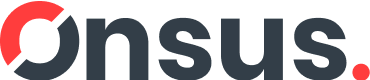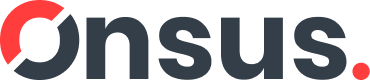-
Specifications
Brand: TitaniaType: Double Side Foot Callous File
Material: Durable stainless steel with ergonomic handle
Usage: Foot care, callus removal, skin smoothing
Origin: Made in Germany
-

Specifications
Brand: TitaniaProduct Type: Pedicure Set
Pieces: 4 (assorted pedicure essentials)
Material: High-quality durable materials
Use: For removing calluses, smoothing skin, and nail care
Suitable For: Home and professional use
Quick View
Wishlist
Add to cartSpecifications
Brand: TitaniaProduct Type: Pedicure Set
Pieces: 4 (assorted pedicure essentials)
Material: High-quality durable materials
Use: For removing calluses, smoothing skin, and nail care
Suitable For: Home and professional use
-

Specifications
-
Brand: Titania
-
Product Type: Foot File / Pedicure Tool
-
Material: Sapphire-coated filing surface
-
Features: Dual-sided (coarse & fine)
-
Handle: Ergonomic, durable plastic
-
Origin: Made in Germany
Quick View
Wishlist
Add to cartSpecifications
-
Brand: Titania
-
Product Type: Foot File / Pedicure Tool
-
Material: Sapphire-coated filing surface
-
Features: Dual-sided (coarse & fine)
-
Handle: Ergonomic, durable plastic
-
Origin: Made in Germany
-
-

The station is user-configurable through its digital interface. Here’s how to set it up:
-
Connection: Connect the soldering iron to its port on the control unit. Plug the station’s power cord (220V, EU plug) into a wall outlet.
-
Power On: Turn on the station using the power switch. The LCD screen will illuminate.
-
Set Temperature:
-
Use the ▲ (Up) and ▼ (Down) buttons to adjust the temperature to your desired value (e.g., 320°C for lead-free solder, 280°C for lead-based solder on PCBs).
-
The screen will show the set temperature (usually the larger number) and often the actual tip temperature (a smaller number) as it heats up.
-
-
Waiting to Heat: Wait for the actual temperature to stabilize at the set value. The station may beep or show an indicator when ready.
-
Calibration (if needed): Some stations allow temperature calibration. Refer to the manual. This usually involves entering a settings menu (e.g., by holding buttons) and applying an offset to match the displayed temperature to a known value using a thermometer.
-
Using the Stand: Always place the iron in its stand when not in use. Keep the sponge in the tray damp for cleaning the tip.
-
Tip Maintenance: Regularly clean the tip on the damp sponge and apply fresh solder to “tin” it, protecting it from oxidation.
Quick View
Wishlist
Add to cartThe station is user-configurable through its digital interface. Here’s how to set it up:
-
Connection: Connect the soldering iron to its port on the control unit. Plug the station’s power cord (220V, EU plug) into a wall outlet.
-
Power On: Turn on the station using the power switch. The LCD screen will illuminate.
-
Set Temperature:
-
Use the ▲ (Up) and ▼ (Down) buttons to adjust the temperature to your desired value (e.g., 320°C for lead-free solder, 280°C for lead-based solder on PCBs).
-
The screen will show the set temperature (usually the larger number) and often the actual tip temperature (a smaller number) as it heats up.
-
-
Waiting to Heat: Wait for the actual temperature to stabilize at the set value. The station may beep or show an indicator when ready.
-
Calibration (if needed): Some stations allow temperature calibration. Refer to the manual. This usually involves entering a settings menu (e.g., by holding buttons) and applying an offset to match the displayed temperature to a known value using a thermometer.
-
Using the Stand: Always place the iron in its stand when not in use. Keep the sponge in the tray damp for cleaning the tip.
-
Tip Maintenance: Regularly clean the tip on the damp sponge and apply fresh solder to “tin” it, protecting it from oxidation.
-
-

-
Software Installation: Download and install the latest version of the dedicated software (e.g., Xgpro) from the manufacturer’s or distributor’s website. This is crucial for accessing the full chip database.
-
Hardware Connection: Connect the programmer to your computer’s USB port using the provided cable. The device is powered entirely via USB.
-
Selecting the Chip:
-
Open the software.
-
Use the “Search” or “Select” function to find your target IC. You can search by chip manufacturer, type, or part number (e.g., “ATmega328P”, “W25Q128”).
-
-
Placing the Chip:
-
Lift the lever of the 40-pin ZIF socket.
-
Carefully orient the IC according to the pin-1 diagram printed on the socket.
-
Place the chip into the socket and lock it down by closing the lever.
-
-
Basic Operations:
-
Read: Reads the content of the chip and saves it to a file on your computer (.bin for data, .hex for MCUs).
-
Program: Load a firmware file (.bin, .hex) from your computer and burn it into the chip. The software will automatically erase, program, and verify the chip.
-
Verify: Compares the data on the chip against a file on your computer to check for errors.
-
Erase: Clears the content of the chip.
-
-
Adapter Usage (for non-DIP chips):
-
For SMD chips (SOIC, TSSOP, etc.), you will need separate SOIC8, SOIC16, or other adapters.
-
The adapter plugs into the ZIF socket, and the SMD chip is placed on the adapter’s footprint, often secured with a clip.
-
Quick View
Wishlist
Add to cart-
Software Installation: Download and install the latest version of the dedicated software (e.g., Xgpro) from the manufacturer’s or distributor’s website. This is crucial for accessing the full chip database.
-
Hardware Connection: Connect the programmer to your computer’s USB port using the provided cable. The device is powered entirely via USB.
-
Selecting the Chip:
-
Open the software.
-
Use the “Search” or “Select” function to find your target IC. You can search by chip manufacturer, type, or part number (e.g., “ATmega328P”, “W25Q128”).
-
-
Placing the Chip:
-
Lift the lever of the 40-pin ZIF socket.
-
Carefully orient the IC according to the pin-1 diagram printed on the socket.
-
Place the chip into the socket and lock it down by closing the lever.
-
-
Basic Operations:
-
Read: Reads the content of the chip and saves it to a file on your computer (.bin for data, .hex for MCUs).
-
Program: Load a firmware file (.bin, .hex) from your computer and burn it into the chip. The software will automatically erase, program, and verify the chip.
-
Verify: Compares the data on the chip against a file on your computer to check for errors.
-
Erase: Clears the content of the chip.
-
-
Adapter Usage (for non-DIP chips):
-
For SMD chips (SOIC, TSSOP, etc.), you will need separate SOIC8, SOIC16, or other adapters.
-
The adapter plugs into the ZIF socket, and the SMD chip is placed on the adapter’s footprint, often secured with a clip.
-
-
-
Uv559 Mechanic Soldering Flux Paste Uv559 No Clean Bga Solder Ball Repair Welding Paste For Phone Pcb Pga Smd Rework
Rated 3.50 out of 5-
Brand: Mechanic
-
Model: UV559
-
Type: No-Clean Flux Paste
-
Applications: BGA, SMD, PGA, PCB, Mobile Repair, Laptop Repair
-
Features: Oxidation prevention, strong adhesion, smooth solder flow
-
Packaging: Compact container for easy use
1 day delivery -
-
Sale!

-
Brand/Model: TNI-U 093D+
-
Power: 60W
-
Temperature Control: Variable (adjustable heat)
-
Heating Element: Durable, long-life
-
Handle: Anti-slip, heat-resistant ergonomic grip
-
Applications: PCB soldering, electronics repair, DIY, hobby work
-
Heating Speed: Fast heating with stable output
-
Safety: Overheating protection design
5 day deliveryQuick View
Wishlist
Variable Tni-u 60w Soldering Iron 093d+
$219 – $249Price range: $219 through $249Sold: 0Available: 6-
Brand/Model: TNI-U 093D+
-
Power: 60W
-
Temperature Control: Variable (adjustable heat)
-
Heating Element: Durable, long-life
-
Handle: Anti-slip, heat-resistant ergonomic grip
-
Applications: PCB soldering, electronics repair, DIY, hobby work
-
Heating Speed: Fast heating with stable output
-
Safety: Overheating protection design
5 day delivery -
-
Specifications
Brand: Golden Pearl
Product Type: Vitamin C Face Wash
Skin Concerns: Dark spots, dullness, uneven skin tone, hyperpigmentation
Texture: Gentle foaming cleanser
Suitable for: All skin types